Upload summary for Figshare
Background
info
You will only see this page if you are uploading a dataset to Figshare from your local computer.
In this page you will be able to see a quick summary of the files and folders that you have selected to upload to Figshare. Your files are shown in a tree view. You can click on the eye
icon to open the file in a new tab. Files that are shown in orange are the new files that FAIRshare will be adding to your Figshare deposition. Clicking on the download icon will download the file to your computer for you to look at.
If you haven't connected to Figshare yet, you will be asked to do so. You will need to login to Figshare and give FAIRshare permission to upload files to your account.
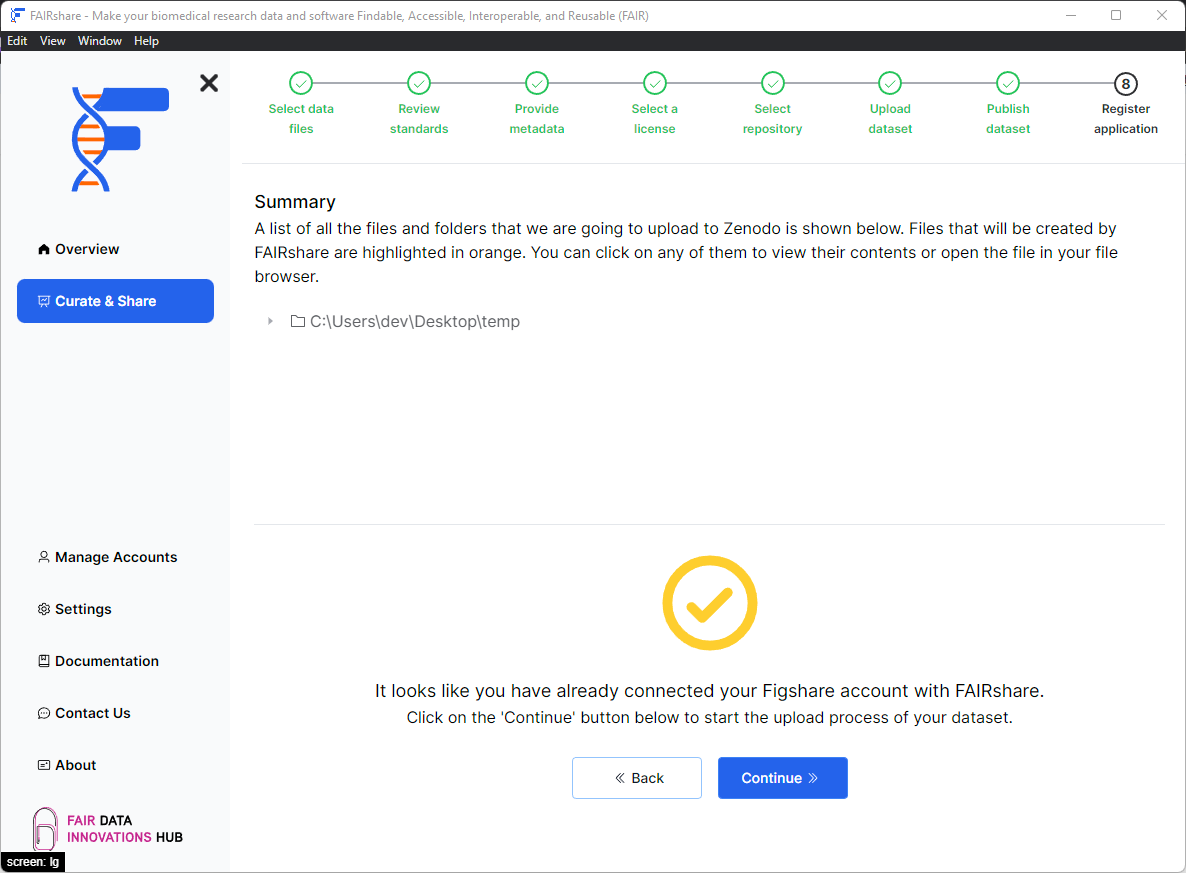
Click on the Start upload button to begin the upload process.